· Minds Networks
Sync your YouTube channel via RSS
Here's how you can automatically sync your YouTube channel with a Minds Network channel using RSS. Keep content in sync, double posting is now a thing of the past.
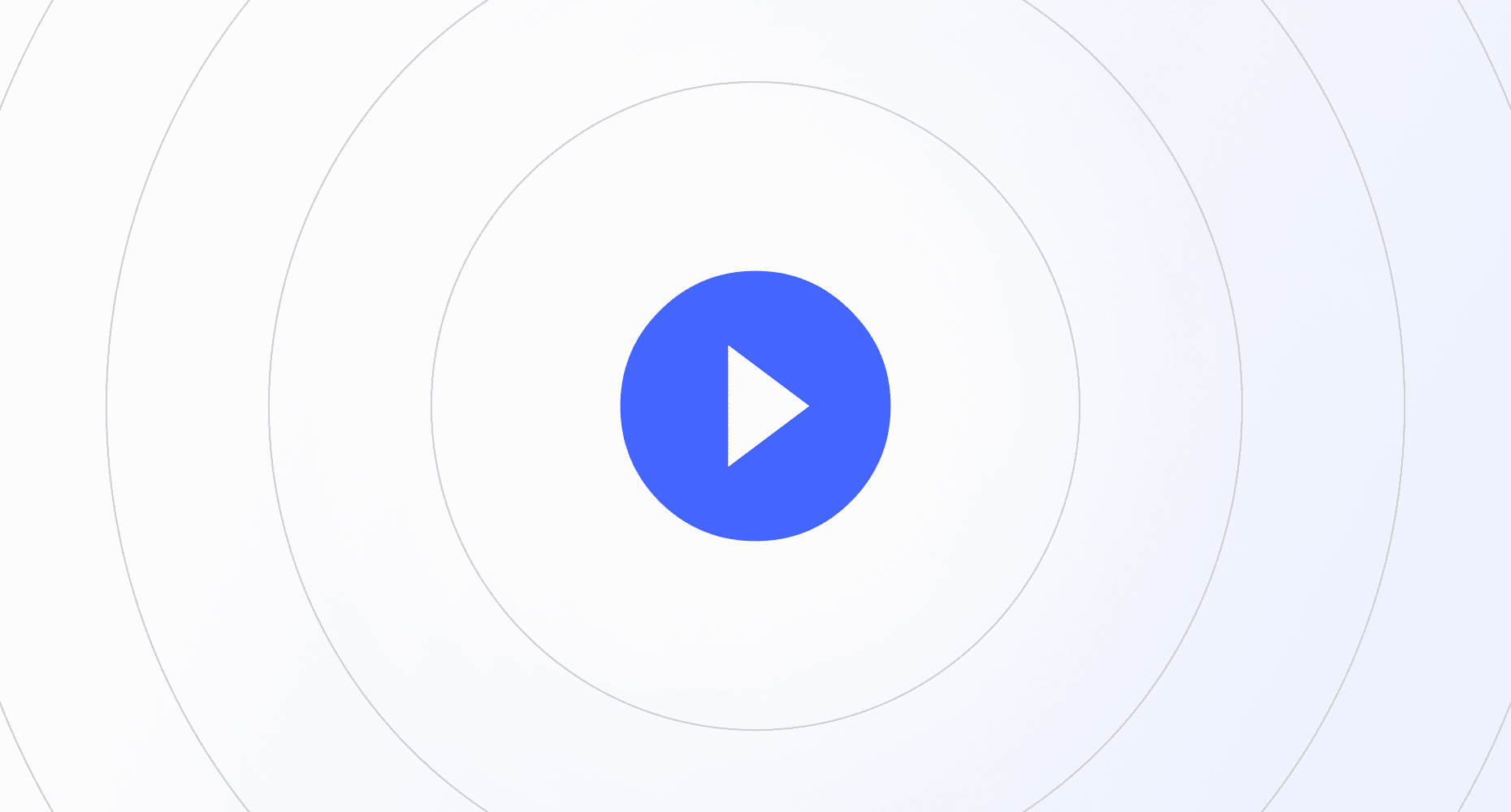
Step 1: Create a YouTube RSS Link
You can create a YouTube-powered RSS feed for your channel. Follow these steps:
- Go to your YouTube channel and click on the channel description.
- Click "Share channel" in the overlay modal.
- Copy the channel ID.
- Replace "BANANA" in this link with your channel ID:
https://www.youtube.com/feeds/videos.xml?channel_id=BANANA.
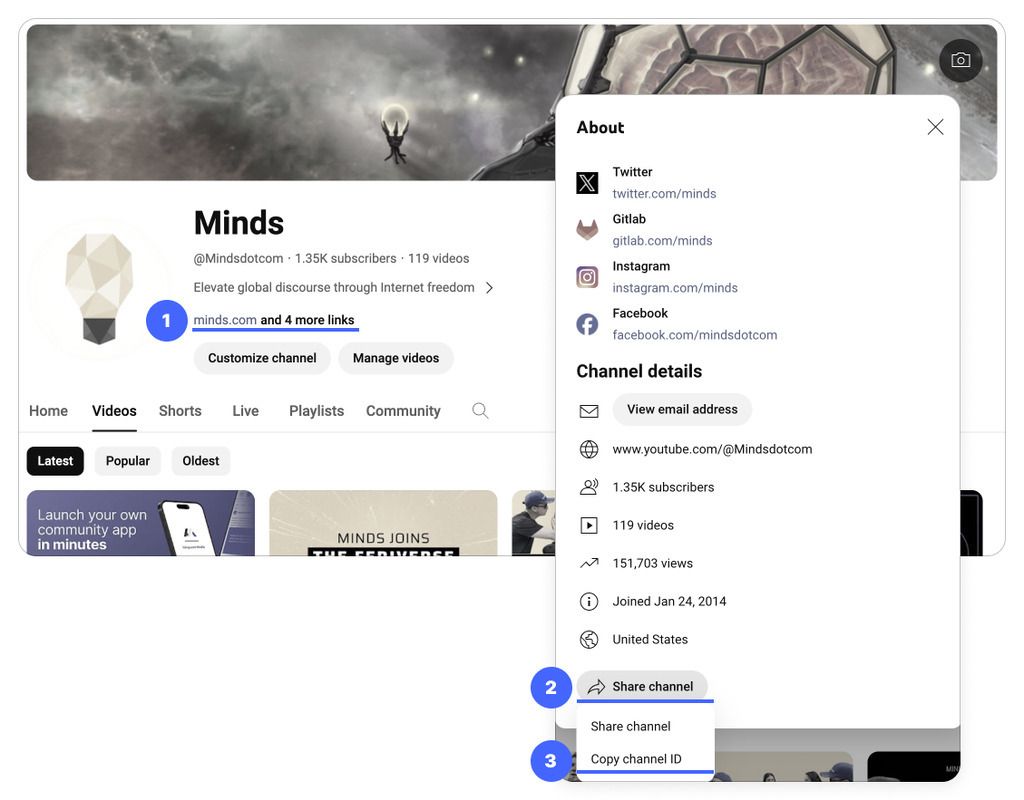
Test the link in a browser to see the XML code with your YouTube video history.
Step 2: Synchronize the Feed in Your Network
Sync your YouTube channel with a Minds Network channel:
You can sync your YouTube channel with any channel you own on your network. Decide which channel (aka user account) you want the YouTube posts to be synced with. If it doesn't already exist, you can create a new channel for this purpose.
Once logged in with the account, navigate to Settings > Other > Content migration > RSS sync and add your YouTube RSS link as a feed.
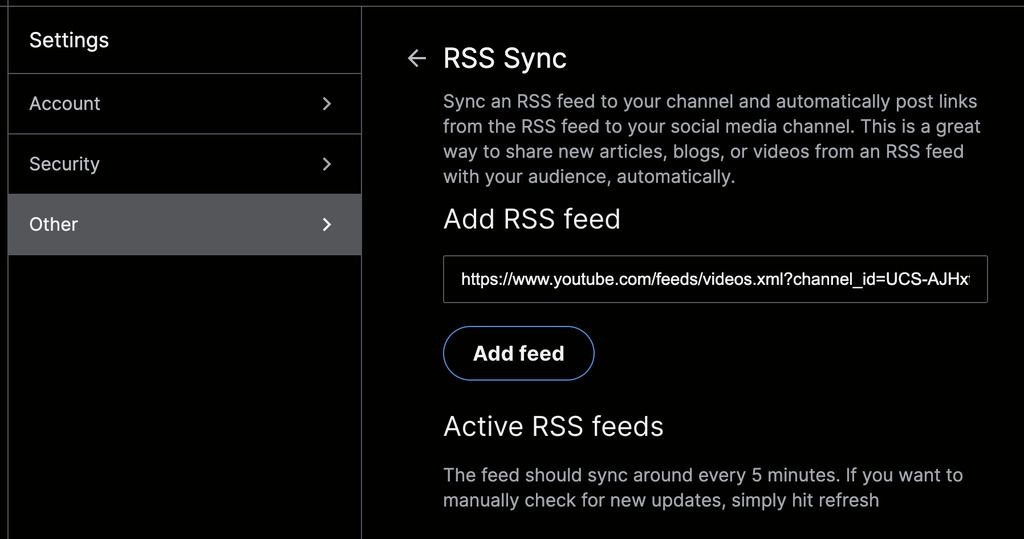
Now any time you publish something new on YouTube, the network channel you've synced with will create a post sharing that video to your community.