· Minds Networks
How to create Apple and Google developer accounts
Ready to release your app to the app stores? First, let's get you set up on Google and Apple by creating your developer account so you can finally launch to the public.
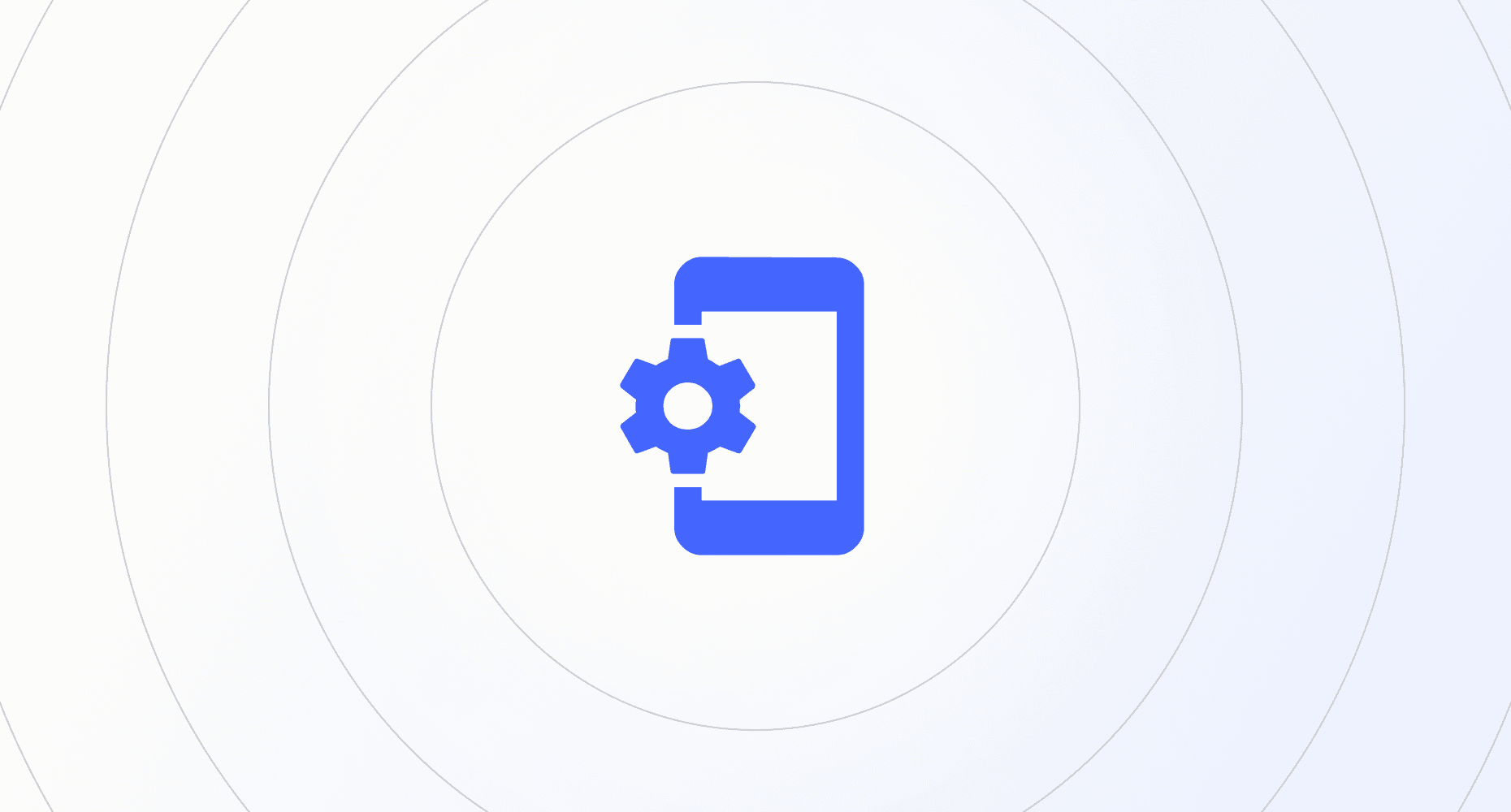
Creating Apple and Google Developer Accounts [Minds Networks]
Apple Developer Account
Create an Apple Developer Account
Ensure You Have an Apple ID: Create an Apple ID at Apple ID site.
Enroll in the Apple Developer Program: Enroll as an Organization at the Apple Developer Program Enrollment page.
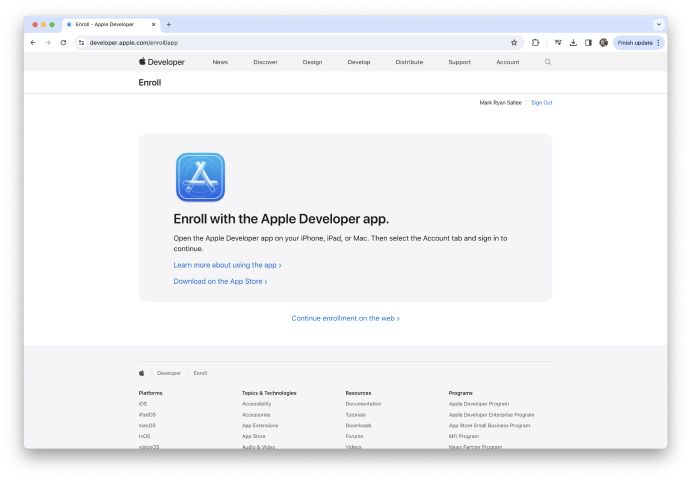
Select Your Enrollment Type: Choose individual or organization.
Fill the Enrollment Form: Provide contact information.
Identity Verification for Individuals: Submit a government-issued photo ID.
Legal Documentation for Organizations: Provide official documents.
Agree to Legal Agreements: Accept Apple's terms.
Payment and Activation: Complete payment.
Account Confirmation: Check for confirmation email.
Access Developer Resources: Visit the Apple Developer portal.
Add a Developer User to an Apple Developer Account
- Log in to Your Apple Developer Account: Sign in at the Apple Developer portal.
- Navigate to 'People': Manage users and roles.
- Invite a New Person: Click on 'Invite Person'.
- Enter User Details: Provide email address and details.
- Assign Roles: Select appropriate roles.
- Send Invitation: Click ‘Invite’.
- User Accepts Invitation: User accepts via email link.
- Confirmation: Verify user in 'People' list.
Google Play Developer Account
Create a Google Developer Account
- Have or Create a Google Account: Create an account at Google Account Creation.
- Register for a Google Play Developer Account: Register at the Google Play Developer Console.
- Enter Basic Information: Provide personal or business information.
- Accept Developer Agreement: Agree to the terms.
- Pay Registration Fee: Complete the $25 payment.
- Account Verification and Approval: Wait for confirmation email.
- Set Up Your Developer Profile: Complete profile at the Google Play Developer Console.
- Start Using the Google Play Console: Explore the Google Play Console.
Add a Developer User to a Google Developer Account
- Log in to Your Google Play Developer Console: Sign in at the Google Play Console.
- Access 'Users and Permissions': Navigate to 'Users and permissions'.
- Invite New User: Click on 'Invite new user'.
- Enter User Details: Provide email address.
- Set Permissions: Assign appropriate permissions.
- Send Invitation: Click ‘Send Invitation’.
- User Accepts Invitation: User accepts via email link.
- Confirmation: Verify user in 'Users and permissions' list.